Subwin types
KST
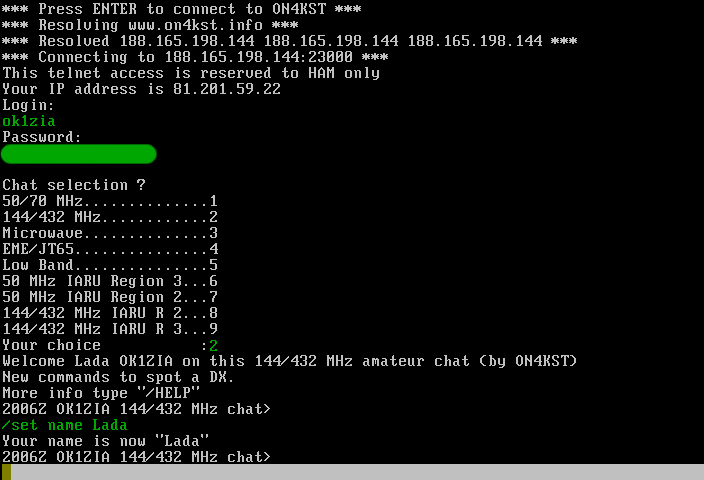
New in Tucnak3. Connection to ON4KST chat does not use telnet, it connects directly to server which allows better integration with Tucnak. Enter your account information in Contest defaults. Then press Enter. Tucnak will enter username and password. If you have opened contest and all read-write bands belongs to one type of KST chat, tucnak enters also chat number. At end of chat with server Tucnak sets your personal name by command /set name.
After disconnect, you can press Enter again. To manually disconnect, use Kill connection in menu Subwins or press Ctrl+V then C followed by Enter.
Keys Ctrl+K show dialog:
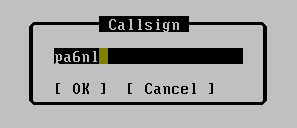
After OK it writes command /CQ CALL into input line.
Keys Alt+K search for previous /CQ command and fill it into input line. Works again like Alt+P with filter.
Right button click is showing context menu. If you click on callsign, it uses callsign under cursor. Otherwise spot sender is used.

- Ask for sked - Format message in the form: "GM Claudio, PSE sked .120 on 3cm OK?". You must have callsign name in Name database, and set QRG for sked.
- Select - Select callsign - it means it is important for you, spot is colored yellow. Worked calls are displayed in dark yellow
- Hide - Hide callsign - spots are displayed dark grey. Use for example for not QRV calls
- Message - Same as Ctrl+K
- Info - Show Call info about callsign
- Use - Enter call in main band inputline
Left button is same as Select command above.
Long lines are split to fit in the window.
Output of /sh us command is parsed and output is added into C_W and Name database. Yout must enter command manualy. Files are saved together with other contest files (F2, new QSO enterer or QSO arrived from network).
Note: Tucnak prevents to enter 2-7 numbers to avoid to send contest code to KST. If you have only numeric password, store it in Contest defaults.
Hotkeys
Shift + key does not work under text mode.
- Shift + Up: scroll QRV list to upper position
- Shift + Down: scroll QRV listto lower position
- Shift + PageUp: scroll QRV listhalf page to upper position
- Shift + PageDown: scroll QRV listhalf page to lower position
- Shift + Home: scroll QRV listto home position
Shell
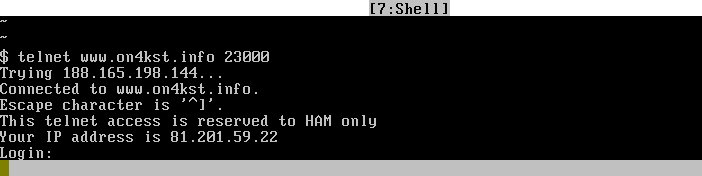
You can run here any text-mode command. Good for telnet connection to ON4KST chat, DX cluster or WW-convers. All DX cluster spots are recognized and displayed in DXC window.
Since 3.0 please use specialized windows for ON4KST chat and DX Cluster.
Highlighting
Tucnak highlights with red color station callsign, operator callsign. Also suffixes when are two or more characters long. You can click on line to enable/disable yellow highlight of all lines containing these calls. Format of lines must be known for tucnak, at this time it recognize DX cluster, ON4KST chat and WW-convers. Worked stations are turned to dark yellow.
QSOs
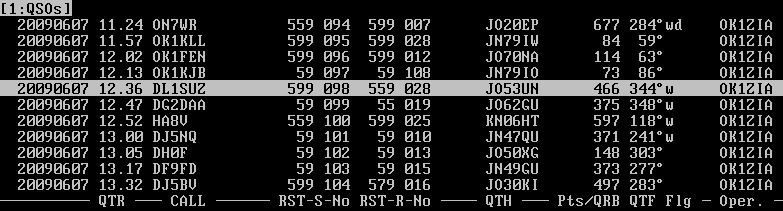
Use cursor keys to move cursor. Press ENTER to edit QSO. Press A to see QSOs from all bands.
HF
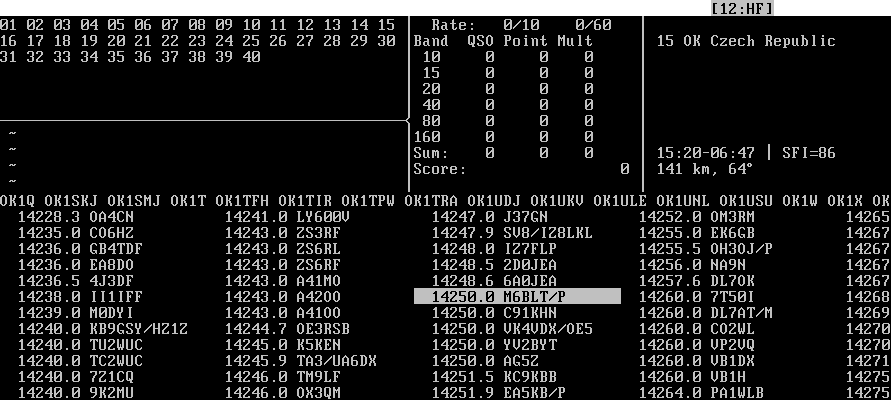
This window contains all information needed for HF contest like missing multipliers, rate, band and total score, DXCC info, sunrise/sunset, distance, azimut, calls from master.scp and band map.
For more detailed info look at HF contest setup page.
QRV list
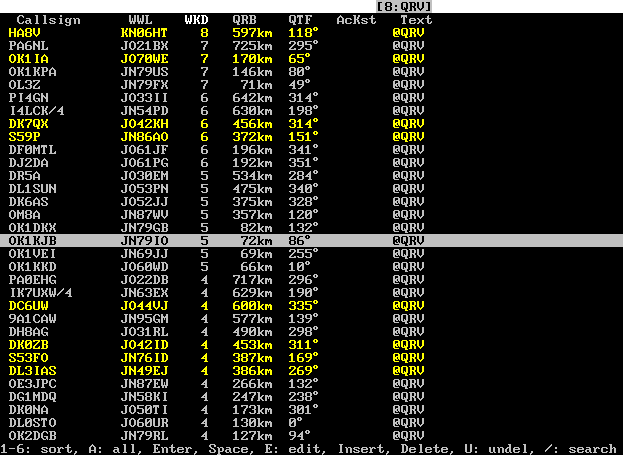
Feature for microwaves. Show unworked calls from qrv file. You can sort list by any column to see calls which will give you maximal benefit. WKD column means number of QSOs on current band in latest contests. AcKST show time of last activity of station on ON4KST chat. Text is prefilled by source of information but you can enter anything you want.
You must manually prepare list of stations QRV in this contest. Based on last contests or on other source you have. In 2.27-2.34 is support only for qrv list loading. Save support is since 2.35. Recommended way to add your items before contest is:
- Create new contest
- Close contest
- Create or modify file named qrv in contest directory
- Open contest
During contest if you highlight call in Shell window, it is added in this window. When you work the station, item disappears. It is possible to delete item if you are sure it not QRV (you see message on chat that rig is broken etc.).
Enter in this window will clear collected qso data and send callsing here as typed by keyboard. Mouse is not used.
Log
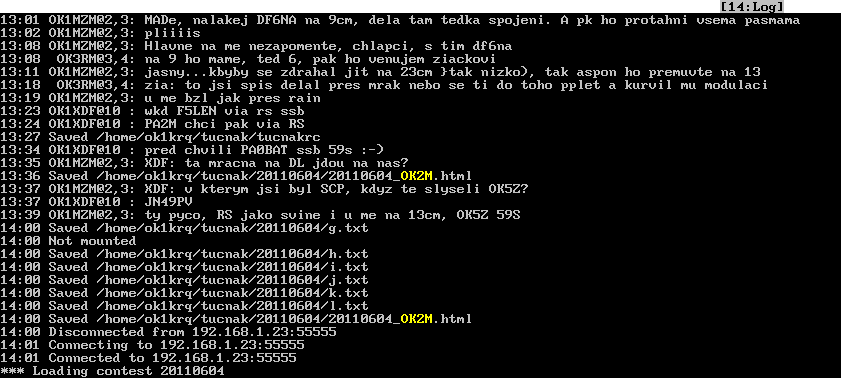
In this window are various program messages - informations, warnings, errors, talk messages, sked informations, direct ON4KST messages and httpd log. Latests lines are showed on last lines of screen (number can be set in Misc options and saved in log file.
Player
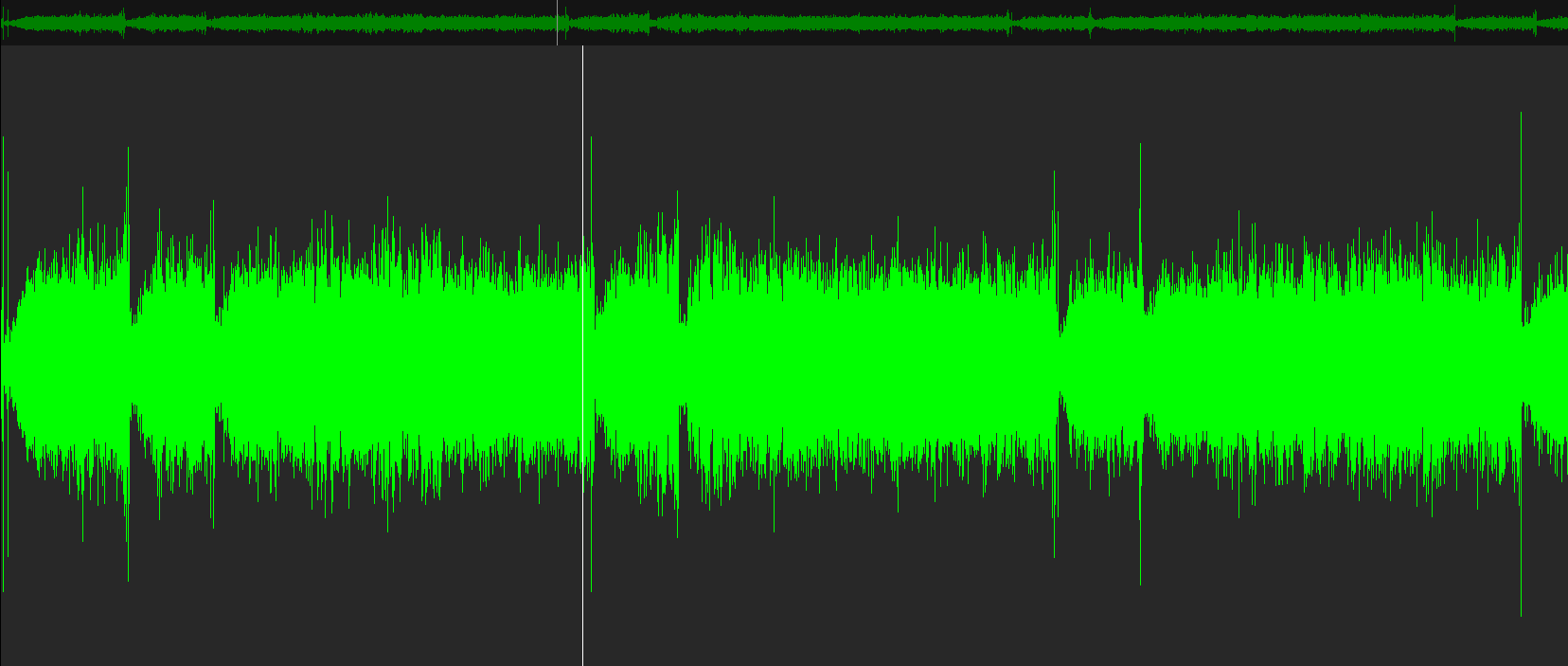
Visualization of replayed contest WAV's. On the top is full file view. Bottom is detailed view of played part of file.
Keys:
- Left arrow - seek backward 2 secs
- Right arrow - seek forward 1 sec
- Down arrow - seek backward 10 secs
- Up arrow - seek forward 10 secs
- P or Space - play same file again
Chart
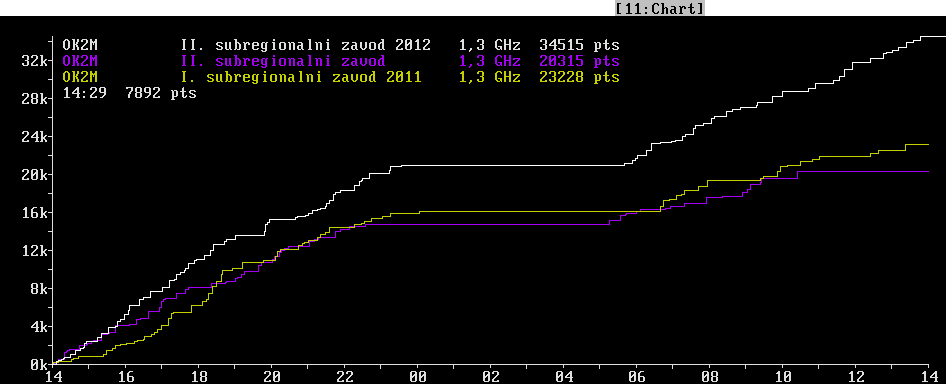
Show points versus time progress chart for current band (white). You can press:
- Insert to choose contest and compare with all bands in this contest
- Home to add TXT or EDI file from out of contest tree. If you choose edi file, only this file is added. If you choose txt file, Tucnak loads all txt files from choosen directory.
Colour of compare chart is hash of directory name.
Last line are time and points for corresponding point under mouse cursor.
Small square and line down is the operator change mark.
Sked
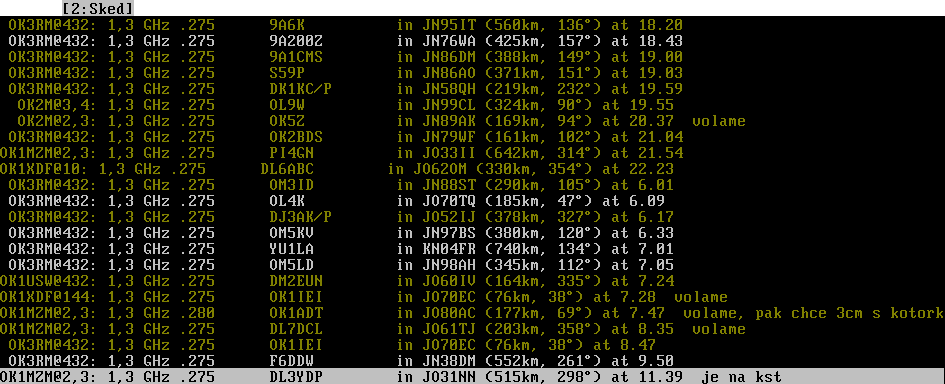
All skeds for current band sent by Sked function. Brown rows are worked.
Talk

Use inputline and sent messages to all other Tucnaks connected together.
DX Cluster
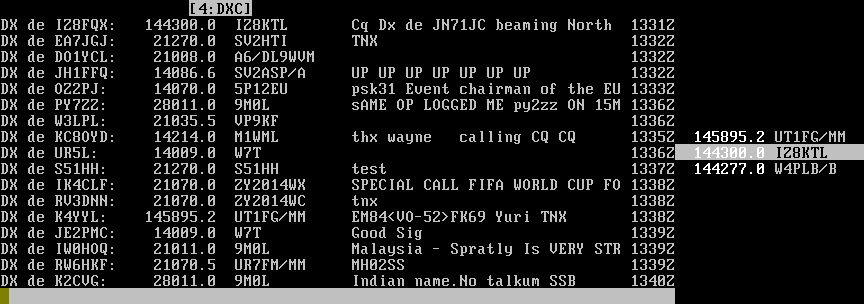
New in 3.01. Layout of window is divided into two parts:
Spots
The left contains traditional spot view in time axis. Without contest all spots are shown. During contest spots are filtered and Tucnak shows spots only on read-write bands.
After start the DXC window is disconnected. For connect, fill your credentials in Contest defaults, activate window and pres Enter. Program tries to login without user interaction. In connected mode Tucnak sends all spot over local network for other instances.
Bandmap
Right side shows bandmap. It shows spots for current band. If you have rig connected, you can see band map around your frequency. No manual scrolling is possible in current version. Main application window must be at least 98 chars wide to show bandmap.
Frequency colors:
- white: spot is up to 15 minutes old
- grey: spot is 15-60 minutes old
- older spots are deleted
Callsign colors:
- grey: normal
- yellow: selected callsign
- brown: selected worked callsign
- dark grey: hidden callsign
Please read Highlighting section.
Right button click is showing context menu. If you click on callsign, it uses callsign under cursor. Otherwise spotted station.

- Select - Select callsign - it means it is important for you, spot is colored yellow. Worked calls are displayed in dark yellow
- Hide - Hide callsign - spots are displayed dark grey. Use for example for not QRV calls
- Info - Show Call info about callsign
- Use - Enter call in main band inputline. If you use [Setup#Rig_options|rig control] it also sets frequency on it.
Hotkeys
Shift + key and Ctrl + key do not work under text mode.
- Shift + Up: scroll bandmap to upper position
- Shift + Down: scroll bandmap to lower position
- Shift + PageUp: scroll bandmap half page to upper position
- Shift + PageDown: scroll bandmap half page to lower position
- Shift + Home: scroll bandmap to home position
- Ctrl + Up: move actual bandmap to upper spot
- Ctrl + Down: move actual bandmap to lower spot
Unfinished QSOs
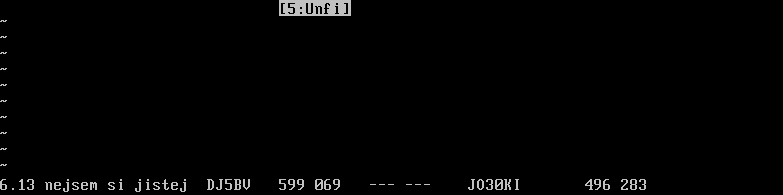
By pressing Alt+U, you can save informations about unfinished QSO for future. Very usable is locator (if copied) or some remark about QRG etc.
Statistics
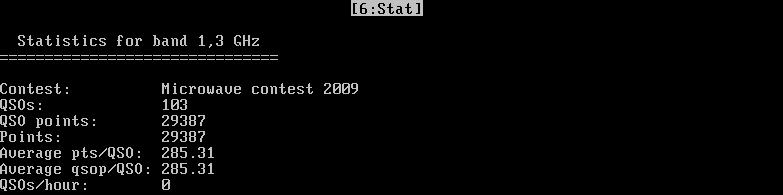
Contesnt of windows looks like:
Statistics for band 144 MHz =============================== Contest: III. subregionalni zavod 2012 QSOs: 845 QSO points: 320228 Points: 320228 Average pts/QSO: 378.97 Average qsop/QSO: 378.97 Points/50 QSOs: 20516 WWLs: 103 ------------- JO31: 20059 39 JO43: 4705 9 JO71: 1965 8 JN15: 872 1 KN04: 9891 13 JN98: 4631 12 JO44: 1905 3 JN68: 865 7 JO32: 9156 16 JO21: 4455 7 JN36: 1858 3 JN56: 841 2 JO51: 8481 30 JO10: 4426 6 JN57: 1828 6 JO77: 832 1 JN95: 7884 13 JN76: 4338 12 JN59: 1774 10 KN27: 811 1 JN89: 7701 32 JO40: 4321 12 JO72: 1725 5 JN66: 785 2 JN99: 7630 22 JO52: 4199 11 KN08: 1632 3 JO82: 782 2 JN48: 6864 20 JN45: 4056 7 KN15: 1601 2 JN62: 780 1 JN37: 6739 13 JO65: 3963 6 JN96: 1528 3 KN28: 780 1 JN55: 6391 13 JO53: 3812 8 KN16: 1496 2 JN18: 767 1 JO62: 6322 19 JO60: 3611 31 KN17: 1473 2 JN34: 738 1 JO50: 5995 27 JN94: 3557 5 KN06: 1423 2 JO45: 729 1 JO30: 5954 12 JO61: 3357 17 JN69: 1381 32 JO11: 728 1 JO41: 5941 14 JN79: 3293 35 JN35: 1348 2 JN83: 698 1 JO22: 5924 9 JN58: 3233 14 JO55: 1330 2 JN63: 681 1 JN54: 5910 10 JN97: 3226 7 JN44: 1260 2 JN53: 668 1 JO42: 5884 13 JN88: 2949 11 JO94: 1229 2 KN18: 634 1 JO70: 5588 41 JN39: 2938 6 KN09: 1168 2 KN19: 625 1 JN65: 5531 12 JN38: 2917 6 JN64: 1126 2 JN84: 595 1 JN85: 5444 11 JO90: 2465 7 JN77: 1116 4 JO81: 594 2 JO20: 5114 8 JN86: 2381 6 JN04: 1111 1 JN74: 564 1 JO33: 5069 8 JN29: 2351 4 JN87: 1100 3 JN46: 504 1 JN49: 4967 14 JO80: 2188 10 KN07: 1024 2 JO74: 502 1 JN75: 4920 11 JO73: 2147 5 JN23: 985 1 JO63: 492 1 JN47: 4848 11 JN27: 2113 3 KN13: 960 1 JN67: 401 2 KN05: 4814 7 JO23: 2072 3 JN78: 889 6 DXCCs: 19 ------------- DL:112895 326 9A: 17072 33 S5: 7956 20 OE: 3529 15 I: 26992 49 F: 16074 25 ON: 7919 12 SM: 2801 4 OK: 25467 178 OM: 13628 35 YO: 7511 10 E7: 2633 4 PA: 22246 35 HB: 11216 22 HA: 7499 16 UR: 1414 2 YU: 19034 26 SP: 9635 26 OZ: 4707 7 Hours --------- Hours Points QSOs AVG pts/QSO 14-15: [********************] 22177 : [********************] 71 : 312 odx OZ2AR/P 15-16: [***************** ] 19070 : [*************** ] 56 : 340 odx PA5WT 16-17: [**************** ] 18007 : [****************** ] 64 : 281 odx YU7ACO 17-18: [************** ] 16086 : [************ ] 44 : 365 odx F4EGA 18-19: [************** ] 15960 : [*********** ] 40 : 399 odx IK4WKU/6 19-20: [******************* ] 21195 : [************** ] 53 : 399 odx YU5RY 20-21: [************* ] 15162 : [********** ] 38 : 399 odx YT7C 21-22: [************** ] 16612 : [************ ] 44 : 377 odx TM2K 22-23: [*************** ] 16640 : [*********** ] 42 : 396 odx YO2LYN 23-24: [********** ] 11148 : [********* ] 33 : 337 odx F6KCP/P 00-01: [***** ] 6631 : [****** ] 22 : 301 odx HB9G/P 01-02: [***** ] 5734 : [***** ] 20 : 286 odx YT4B 02-03: [**** ] 4902 : [*** ] 13 : 377 odx OM3KHU 03-04: [********* ] 10333 : [****** ] 24 : 430 odx YT7W 04-05: [******** ] 9650 : [****** ] 24 : 402 odx F6HJO/P 05-06: [*********** ] 12924 : [******** ] 29 : 445 odx YO2LZA/P 06-07: [******** ] 9516 : [***** ] 20 : 475 odx YP5A/P 07-08: [********* ] 10398 : [******** ] 29 : 358 odx YU1LA 08-09: [**************** ] 18744 : [*********** ] 41 : 457 odx F1USF 09-10: [*************** ] 16696 : [********** ] 37 : 451 odx F6IQK 10-11: [*********** ] 12994 : [******** ] 30 : 433 odx SM7GVF 11-12: [*********** ] 12482 : [******** ] 30 : 416 odx ON6ZT 12-13: [********** ] 11978 : [******* ] 26 : 460 odx E77ED 13-14: [**** ] 5189 : [**** ] 15 : 345 odx IK1PAG TOP 10 DX QSOs: ------------------- F6IQK JN04IU 1110 km by OK1MZM CWs SSBr F1USF JN23CN 984 km by OK1NP SSB YU1LA KN13DG 959 km by OK1DOL SSB F5KRY/P JN15XH 871 km by OK1NP SSB SM7GVF JO77GA 831 km by OK1NP SSB YU5RY KN04RL 814 km by OK1DOL SSB YP5A/P KN27DM 810 km by OK1DOL SSB YO2LZA/P KN15FI 806 km by OK1DOL SSB YT4TT KN04SQ 802 km by OK1DOL SSB TM2K JO10HE 796 km by OK1DOL SSB
You can save contents to the text file by Export Statistics.
Graphics map
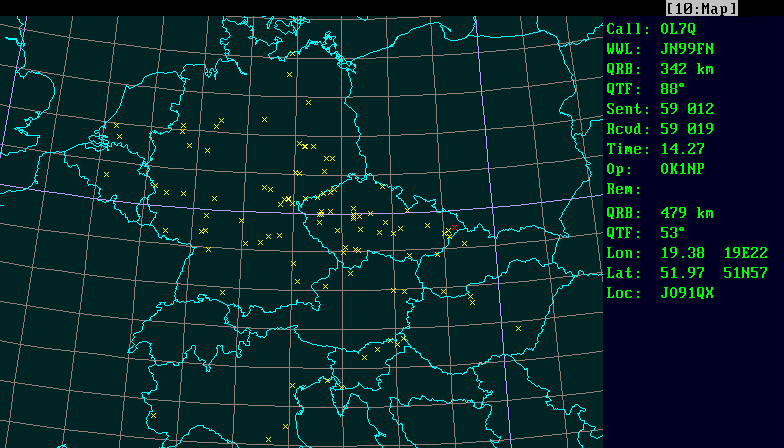
This polar map shows state boundaries, worked QSOs, antenna directions and many more. Use cursor arrows or drag mouse to move map. Zoom is done using +, - keys or mouse wheel.
It also shows Rain Scatter map.
Scope
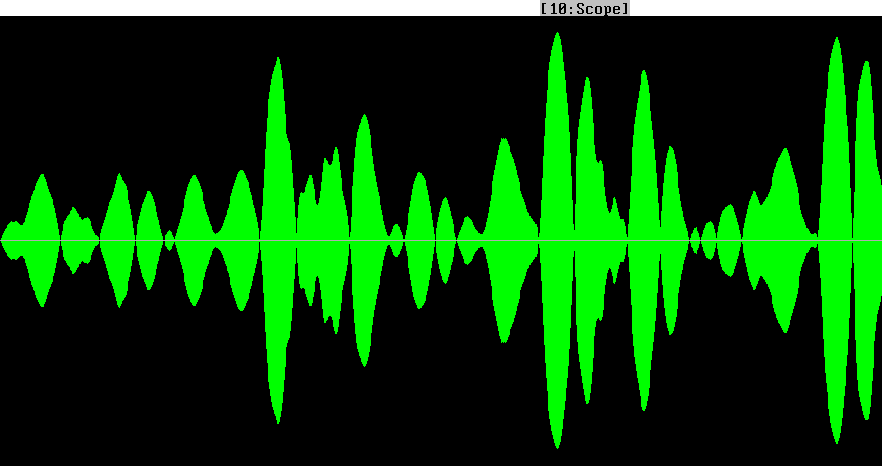
This window has more view modes, you can switch between they by Space key. On the top image there is "scope" mode.
In older versions there was also FFT waterfall but now I have problems with the FFTW library so it is disabled until I solve this issue.
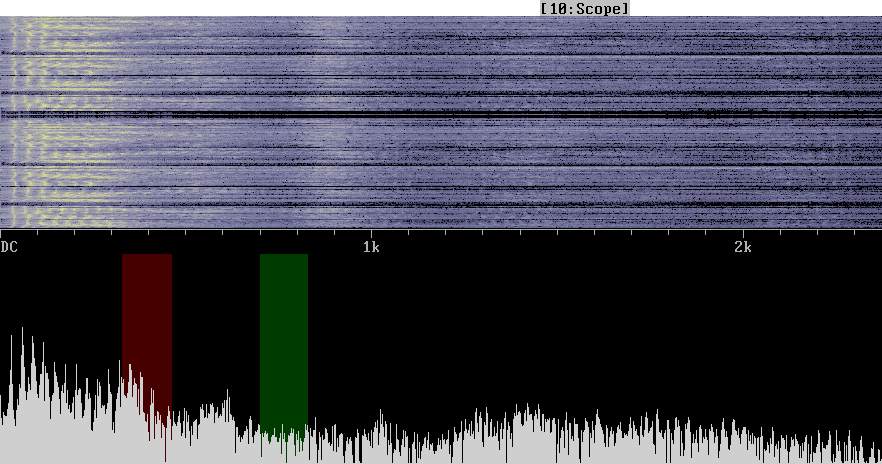
Tucnak shows spectrum and waterfall of recorded/played signal. It uses non-linear filtering described by VE3NEA. Space turns scope and FFT modes.