Aircraft scatter 2023
The change
For more than 10 years Tucnak used Aircraft scatter data downloaded from Flightradar24. It acts as web page and downloaded data about aircrafts in the same way as web itself. Unfortunately the web page was upgraded, now the data cannot be downloaded so easy as before. Because these data are very important for VHF contacts above circa 400km, I felt an obligation to the Tucnak users. One way would be to analyse tons and tons of javascript and pretend "I'm a web browser". That would involve a lot of work, very uncertain result and possibility it will break up anytime.
I choosed to be a web browser. Current browsers can be extended by Add-ons with specific functionality. After problems with Chrome, I switched to Firefox. I made Add-on named AircraftScatterFeed. What does it do? I you open the planefinder.net page, It periodically takes aircraft data from internal page data and save the data into default Downloads directory. Tucnak will read this file instead of downloading the data itself.
How to setup
- Install the Firefox
- Open this page in Firefox, do next steps inside
- Install the AircraftScatterFeed Add-on

- Navigate to Planefinder
- Enable the extension on the page:
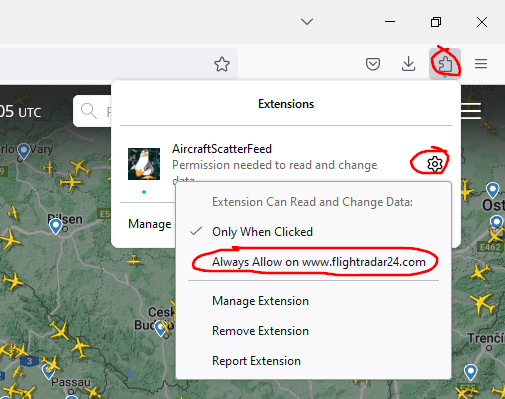 (old image, you'll see www.planefinder.net)
(old image, you'll see www.planefinder.net) - Set viewport to area usable for AS (cca +-400km area)
- Look into your Downloads directory. You have to see the file tucnakfeed.json. If not, try to reload the page. !!!WARNING!!! There is a bug in Tucnak 4.50, you have to fill Filename every time. Otherwise you will save empty file !!!
- Upgrade Tucnak to at least 4.50
- In Tucnak, navigate to Setup, Aircraft scatter options
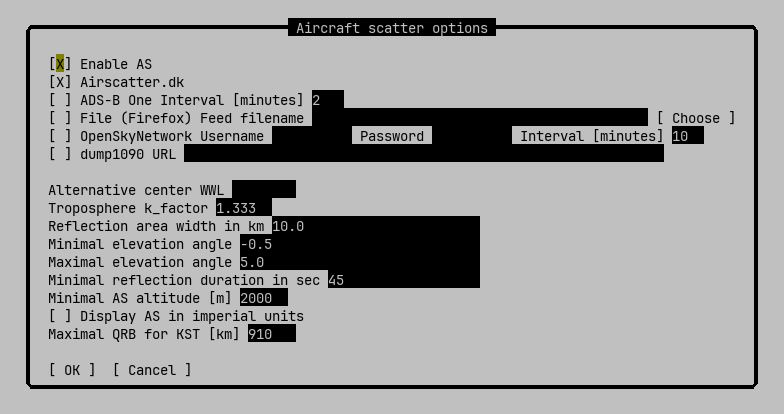
Aircraft options - Press Choose, choose thee tucnakfeed.json from your Downloads directory
- Use AS as before or read RS and AS in Tucnak if you are newbie.
Notes
- Tucnak will rename it to tucnakfeed.json.tmp and then delete it. If you can't find the file, maybe another Tucnak process is using it.
- Ensure you have one Planefinder opened and one Tucnak running on one machine. No sharing is supported.
- This solution does not work on Android, sorry :-(