Subwin types
KST
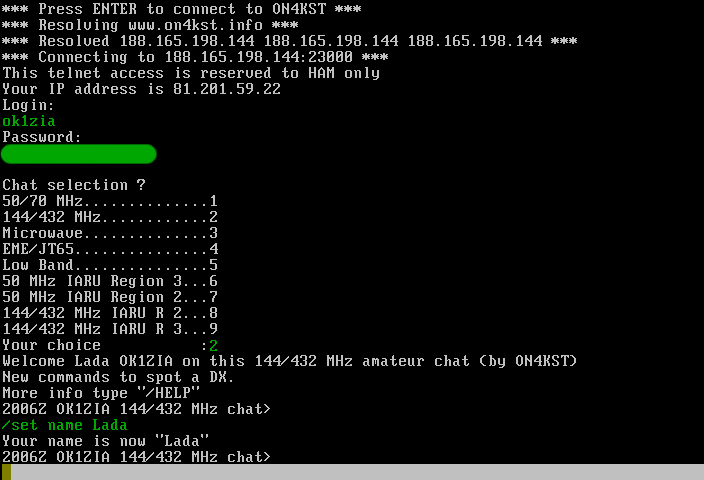
New in Tucnak3. Connection to ON4KST chat does not use telnet, it connects directly to server which allows better integration with Tucnak. Enter your account information in Contest defaults. Then press Enter. Tucnak will enter username and password. If you have opened contest and all read-write bands belongs to one type of KST chat, tucnak enters also chat number. At end of chat with server Tucnak sets your personal name by command /set name.
After disconnect, you can press Enter again. To manually disconnect, use Kill connection in menu Subwins or press Ctrl+V then C followed by Enter.
Keys Ctrl+K show dialog:
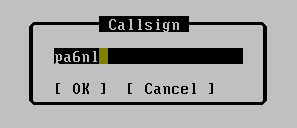
After OK it writes command /CQ CALL into input line.
Keys Alt+K search for previous /CQ command and fill it into input line. Works again like Alt+P with filter.
Right button click is showing context menu. If you click on callsign, it uses callsign under cursor. Otherwise spot sender is used.

- Select - Select callsign - it means it is important for you, spot is colored yellow. Worked calls are displayed in dark yellow
- Hide - Hide callsign - spots are displayed dark grey. Use for example for not QRV calls
- Message - Same as Ctrl+K
- Info - Show Call info about callsign
- Use - Enter call in main band inputline
Left button is same as Select command above.
Long lines are split to fit in the window.
Output of /sh us command is parsed and output is added into C_W and name database. Yout must enter command manualy. Files are saved together with other contest files (F2, new QSO enterer or QSO arrived from network).
Shell
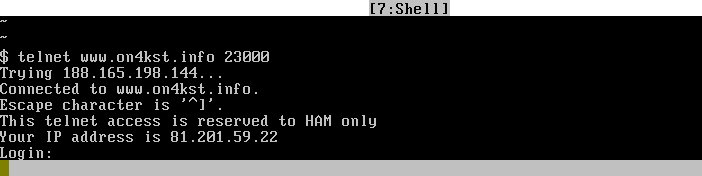
You can run here any text-mode command. Good for telnet connection to ON4KST chat, DX cluster or WW-convers. All DX cluster spots are recognized and displayed in DXC window.
Highlighting
Tucnak highlights with red color station callsign, operator callsign. Also suffixes when are two or more characters long. You can click on line to enable/disable yellow highlight of all lines containing these calls. Format of lines must be known for tucnak, at this time it recognize DX cluster, ON4KST chat and WW-convers. Worked stations are turned to dark yellow.
QSOs
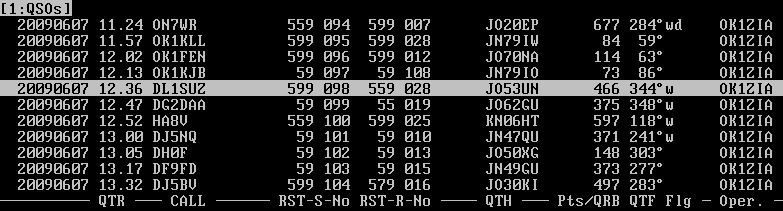
Use cursor keys to move cursor. Press ENTER to edit QSO.
HF
QRV list
Feature for microwaves. You can prepare list of stations QRV in this contest. Based on last contests or on other source you have. In 2.27-2.34 is support only for qrv list loading. Save support is since 2.35. Recommended way to add your items before contest is:
- Create new contest
- Close contest
- Create or modify file named qrv in contest directory
- Open contest
During contest if you highlight call in Shell window, it is added in this window. When you work the station, item disappears. It is possible to delete item if you are sure it not QRV (you see message on chat that rig is broken etc.).
Enter in this window will clear collected qso data and send callsing here as typed by keyboard. Mouse is not used.
Log
Player
Chart
Skeds
Talk

Use inputline and sent messages to all other Tucnaks connected together.
DX Cluster
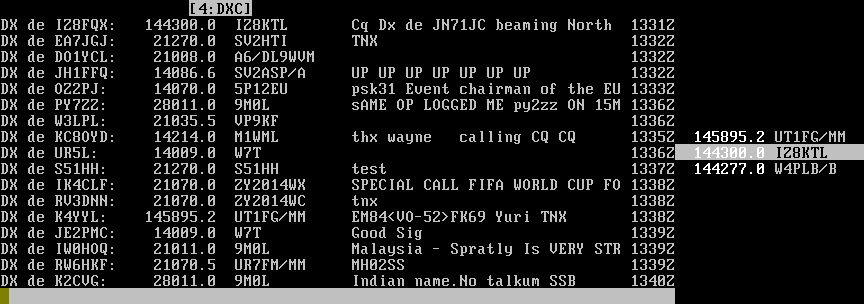
New in 3.01. Layout of window is divided into two parts:
Spots
The left contains traditional spot view in time axis. Without contest all spots are shown. During contest spots are filtered and Tucnak shows spots only on read-write bands.
After start the DXC window is disconnected. For connect, fill your credentials in Contest defaults, activate window and pres Enter. Program tries to login without user interaction. In connected mode Tucnak sends all spot over local network for other instances.
Bandmap
Right side shows bandmap. It shows spots for current band. If you have rig connected, you can see band map around your frequency. No manual scrolling is possible in current version.
Frequency colors:
- white: spot is up to 15 minutes old
- grey: spot is 15-60 minutes old
- older spots are deleted
Callsign colors:
- grey: normal
- yellow: selected callsign
- brown: selected worked callsign
- dark grey: hidden callsign
Please read Highlighting section.
Unfinished QSOs
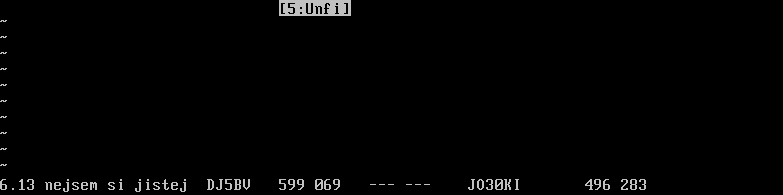
By pressing Alt+U, you can save informations about unfinished QSO for future. Very usable is locator (if copied) or some remark about QRG etc.
Statistics
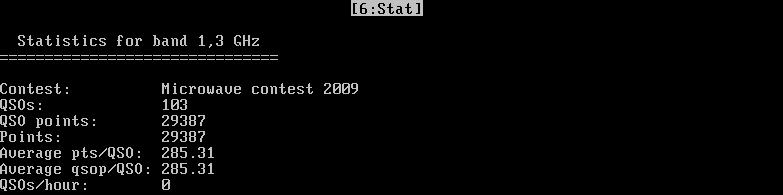
Graphics map
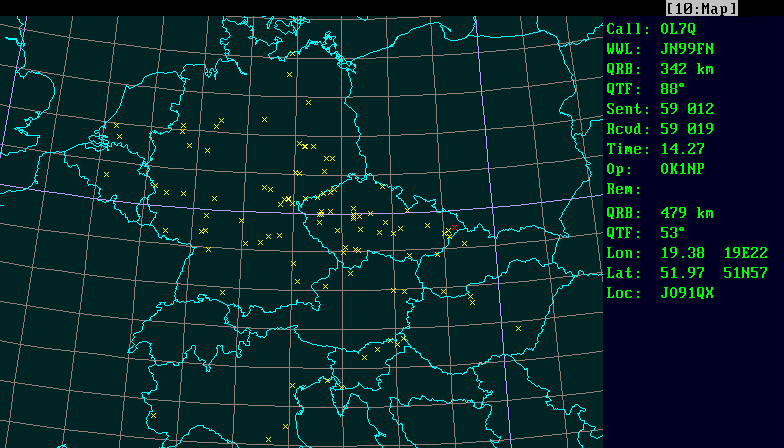
This polar map shows state boundaries, worked QSOs, antenna directions and many more. Use cursor arrows or drag mouse to move map. Zoom is done using +, - keys or mouse wheel.
Statistics
Graphics map
Scope
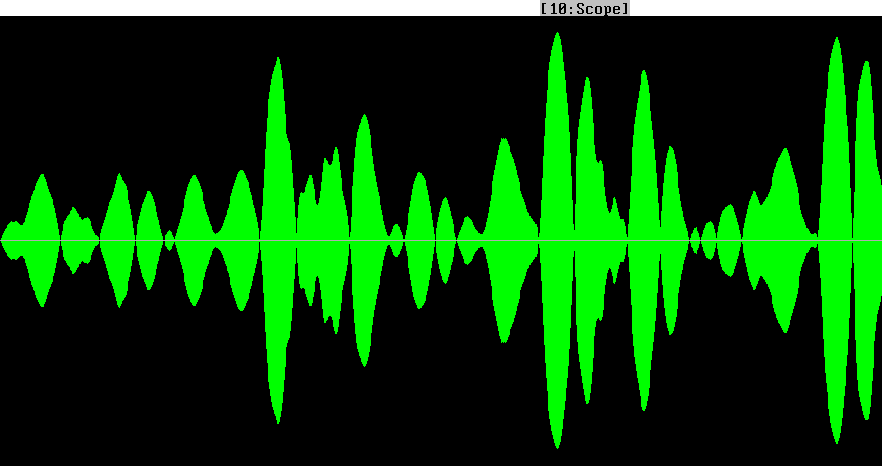
Tucnak shows spectrum and waterfall of recorded/played signal. It uses non-linear filtering described by VE3NEA. Space turns scope and FFT modes.