Quick Start
Jump to navigation
Jump to search
- bash$ tucnak (Shell prompt)
Tucnak is showing base configuration dialog:
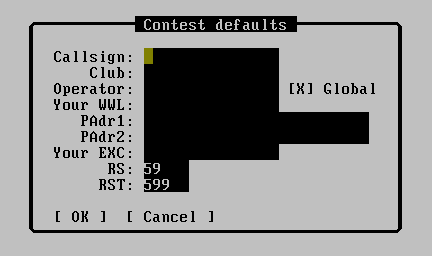
You MUST fill at least your callsign and locator. If you don't know your locator, you can find it here http://f6fvy.free.fr/qthLocator/fullScreen.php .
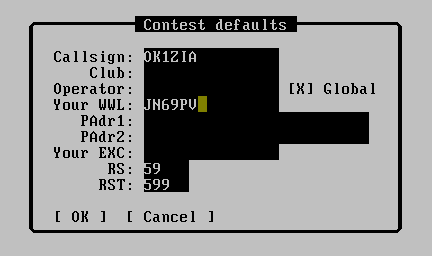
Better is to fill all entries. You can do it later in menu <F9>, Setup, Contest defaults.
- <F9>, Setup, Band options. Settings working bands. Is important to check QRV and category (Multi/Single/Check). It is suitable fill information of equipment
- Press [ OK ] or <Enter>
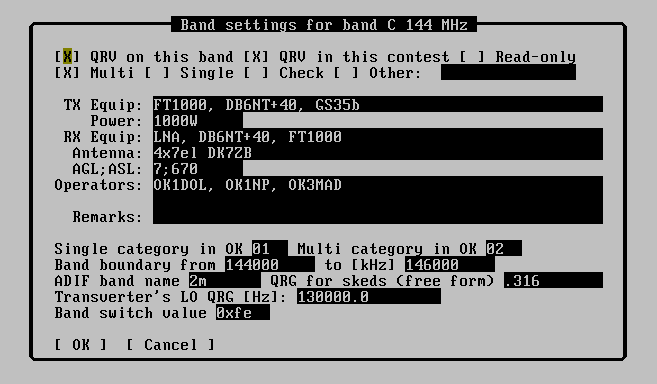
- <F9>, Contest, New from wizard
- Region I Standard Contest (or other one)
- [ OK ]
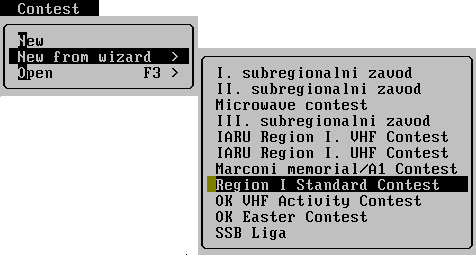
- OK1MZM
- 59001 (then is filling date and time automatically)
- JN69PR

- <Enter>
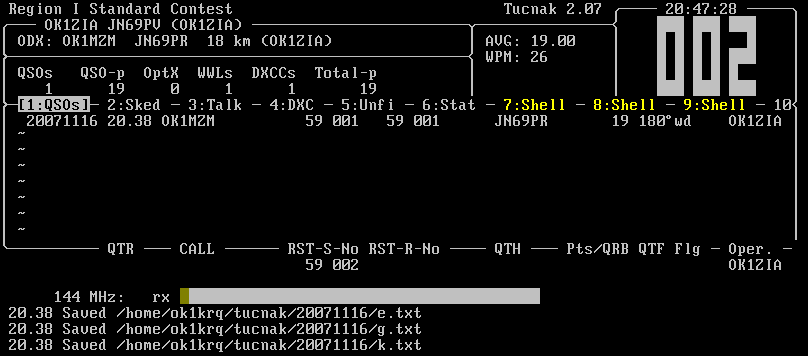
- ...
- <F9> Contest, Export as EDI
- <F9> File, Exit
- Send log to comitee. Log is saved in ~/tucnak/<date>/*.edi (~ is your home directory, under windows c:\tucnak)
Changing of bands is possible by <F9> Bands or CTRL + assigned character for band.
If you want to run Tucnak in the networking is necessary to have filled these items:
- Contest callsign
- Date of contest
- Name of contest (case insensitive). This item is very important.