RU Setup
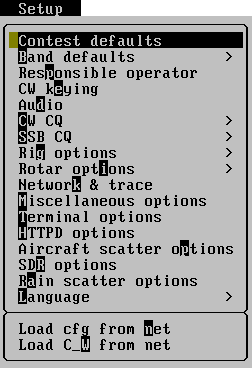
Все изменения конфигурации только в памяти, пока вы не сохраните конфигурацию.
Contest defaults
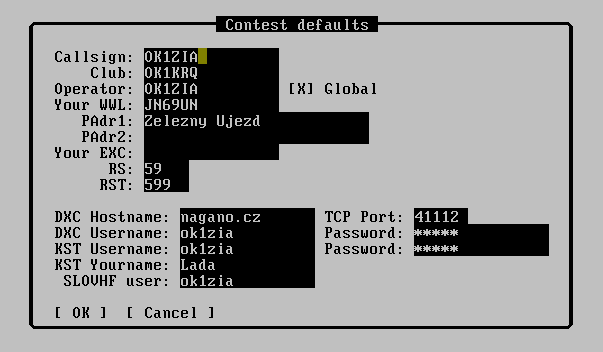
В этом меню можно установить: позывной в контесте, клубный позывной (используется только тогда, когда вы будете экспортировать контест войти формат EDI), локатор (6 символов), контест QTH (равнозначно PAdr1 пункта и PAdr2 в EDI, дополнительно Обмен и стандартные рапорты из предлагаемых SSB и CW.
Band defaults
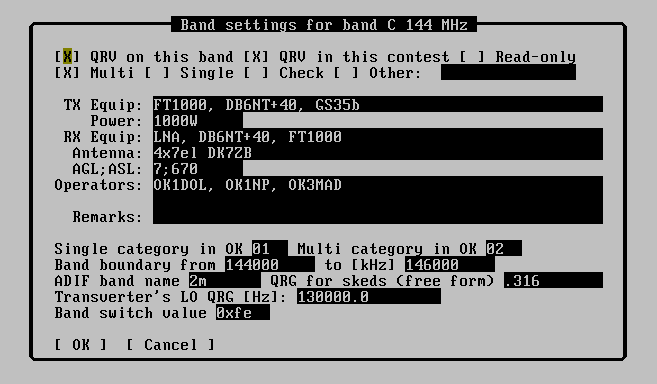
Это подменю содержит настройки всех диапазонов. Активные диапазоны (QRV отмечено) отделены друг от друга полосами. Вы можете убрать Диапазоны, которые никогда не используются (как 220MHz в Европе).
Вы можете вести настройку одного диапазона, нажав клавишу ENTER. Пункт `QRV on this band', как правило, устанавливаются для всех диапазонов, на которых можете работать вообще.
Этот параметр является единственным, который должен быть установлен. Другие предметы лучше установить тогда, когда это является необходимым.
QRV настройки в этом контесте не влияют в этом месте. Категории могут быть одним из Multi/Single/Check.
TX и RX Equip содержит описание настройки оборудования. Power(мощность) написана с единицы. ASL(над уровнем моря) и AGL(над уровнем земли). Добавляются значения в метрах, разделяя их кочкой с запятой ";".
Заполните позывные операторов, разделяя их точкой с запятой. Можно заполнить ее операторами при заполнении меню Contest.
Замечание области предназначена для замечаний к судьям контеста.
Single/Multi categories категорийи, которые действительны (вероятно) только в Чешской Республике. Они используются в основном для электронного имени файла.
Границы зон вносятся в килогерцах. В настоящее время они используются для фильтрации DX-кластера.
"Adif band name" это описание используемое в формате ADIF.
"QRG for skeds" является предпочитаемой частотой выбранной оператором, чтобы сообщить другим операторам о чистой от CQ частоты, на которых они должны назначать skeds. Формат ввода не ограничен, можно использовать любую строку, как ".120" и т.д.
Transverter's LO QRG это частота, на которую tucnak увеличивает частоту считываемой CAT трансивера и показывает результат на экране: отображение Допустим, некоторые трансиверы с поддержкой режима CAT, например настроен на 14 Мгц, CAT система выдает также 14 МГц, но отображение в программе трансивером показывает 144 МГц. LO частота должна быть вычислена оператором и вы можете использовать Fix QRG в меню Edit.
Это местная частота для одного диапазона. Обычно вводят 0, чтобы использовать Global LO frequency.
Responsible operator
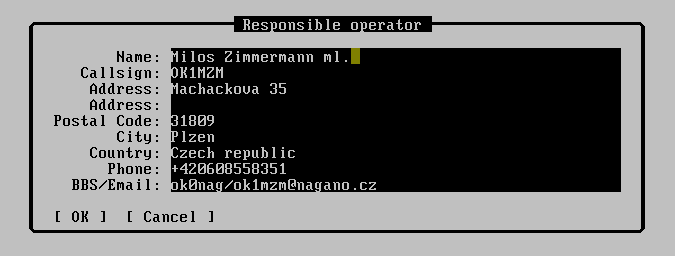
There are set information of responsible operator for communication with contest commitee in this dialogue. All items are in free format and don't need commentary.
CW keying
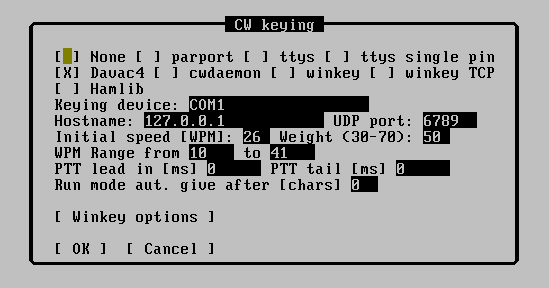
Since version 2.0 Tucnak does not use the external program 'cwdaemon' for keying and transmitting CW. Its functions are included in Tucnak.
Keying methods are:
- None - no CW output is used
- lp - uses kernel module ppdev for keying. Recommended device is http://ok1zia.nagano.cz/web/davac3. Pin configuration is:
- 1 STROBE - grounded when active.
- 14 AUTOLF - switch TRX modulation input to microphone or soundcard output
- 16 INIT - PTT
- 17 SELECT IN - CW
- ttys - uses control pins of serial port. Pinout for D-SUB9:
- 4 DTR - CW
- 5 GND - ground
- 7 RTS - PTT
- davac4 - USB SSB/CW keyer Davac4 by OK1ZIA
- cwdaemon - controls cwdaemon by Joop PG4I
- winkey - uses Winkey by K1EL]
Keying device f.e. /dev/parport0, /dev/ttyS0, /dev/ttyUSB0
Hostname, UDP port are reserved.
Initial speed says keying speed in WPM after program start. You can change it using PageUp or PageDown keys.
Weighting - changes ratio of mark and space in CW.
WPM range describes the speed that can be set with PageUp/PageDown keys. Minimal WPM is also used for Winkey - it can handle only 31 speed steps. Normally minimal speed is set to 10 WPM which means winkey range 10-41 WPM. If you need for example 50 WPM, set minimal WPM to at least 19.
Use speaker - beeps using program soundwrapper.
PTT lead in - (experimental feature) Tucnak turns on PTT some time before CW to key on TRX and PA's to prevent "eating" of begin of code. It also allows the TX chain to stabilise before sending. Suggest 100 -> 250 ms.
Winkey options
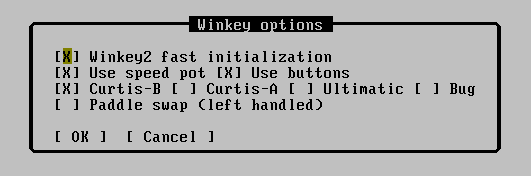
Fast initialisation means that Tucnak doesn't wait for Winkey initialisation. It can be used mostly for winkey2 which is commonly supplied from USB. It has no effect for other version-depending commands (buttons), tucnak reads winkey version.
Use speed pot/use buttons - doesn't need comment. Normally is no reason to turn they off.
Curtis A/B, Ultimate, hand bug - set's paddle mode. I think optimal is Curtis B.
Paddle swap - also without comment :-)
Audio
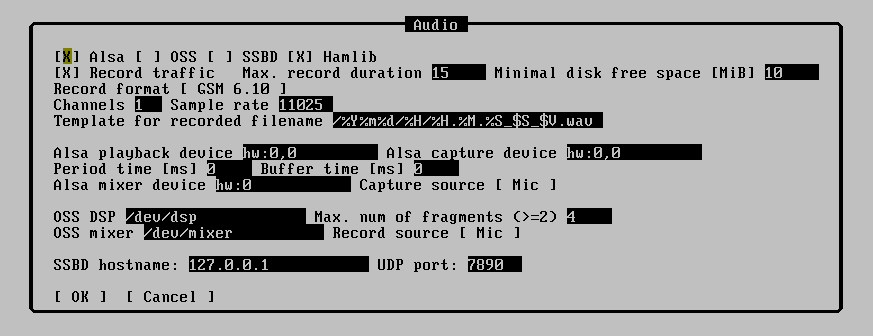
Since 2.0 Tucnak takes also SSB functionality for CQs and traffic recording.
Common options
Alsa, OSS, SSBD are supported "audio drivers".
Record traffic switches on/off recording band activity on receiving. If this option isn't active then all next options are irrelevant. To prevent consuming of all free space, use options Max. record duration and Minimal disk free space.
Record format option describe coding of output file. Supported options are.
- PCM 8 and 16 bits
- Logarithmic PCM u-law and A-law
- IMA and MS adaptation PCM
- GSM version 6.10 (preferred for me)
PCM coding is suitable for conversion to other formats (MP3, Ogg). GSM coding has low size. One minute of recording have size about 130 kB of disk space. That is less then 200 MB for 24 hours. This coding doesn't have to supported by your favourite player! GSM format replay for example mplayer (with codec) or sndfile-play distributed with libsndfile.
Option Channels sets number of sound channels. Set it to 1 (mono). You can set it to 2 or 4 it depends on your sound card capability.
Sample rate sets the number of sample per second. `CD' quality has value 44100. This value is needless for radio activity. It's recommended to lower value to half (22050) or quarter (11025) because some programs or sound cards can't work with other values.
Playback volume provides possibility to set playback volume for SSB CQ. Enter -1 to disable this feature. Common valid volumes are 0 to 100 but can be different if you use some special hardware with fancy cost-down.
Note in versions prior 2.26 is bug that doesn't allow to load negative value from rc file. As workaround you can try to enter invalid mixer device.
Capture volume the same for traffic recording.
Template for recorded filename is template for naming recording files. Description of possible macros you can find in section CQ macros.
Alsa options
Alsa playback revice and Alsa capture device hold Alsa devices, plugs etc. Valid values are for example:
- default - default device in your configuration
- hw0,0 - first card, first PCM (first DAC)
- hw0,1 - first card, second PCM (second DAC, f.e. Ensonic ES1371)
- hw1,0 - second card ...
- plughw0,0 - see Alsa documentation
- dmix
Period time is maximal amount of time for holding samples in card buffer for capture. Rasonable values are in hundreds (tenth of second).
Buffer time is maximal total size of buffer. Must be greater than Period time, f.e. 4*Buffer timer.
Alsa mixer device f.e. hw0, hw1, ...
Capture source button shows submnenu for capture. In menu are all detected sources on specified soundcard.
OSS options
OSS DSP describes path to special file which is connected with sound card kernel driver. Typically is /dev/dsp.
Max. num of fragments tells number of buffer fragment which can be holded in buffer. If you have problems with recording or witdh transition RX -> TX, try to set to 4 or similar small number. Then check recorded files for buffer underruns.
OSS mixer path to OSS mixer. typically /dev/mixer.
Record source - input for recording signal.
SSBD options
Currently unimplemented! SSBD is now obsolete. Settings is here for eventual future control of other software/devices (PowerSDR, digimodes...)
SSBD hostname and UDP port - set IP address and UDP port of ssb daemon.
CW CQ
The list of all CW texts are showed after selecting this item. There is showed the key for running the message in brakes. Character `R' means that the message is repeated (CQ). Also is showing start of text.
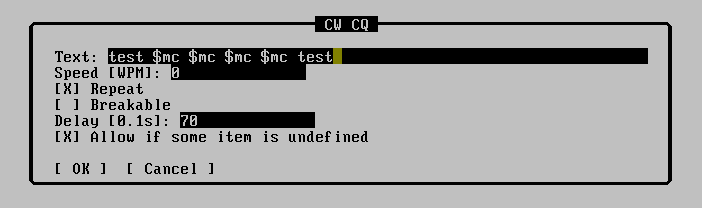
There are these items in dialoque for setting CQ:
text of CQ. You can use plain text and macros
speed is normally undefined but you can define speed only for this CQ (f.e. for fast 73)
repeat CQ will be repeated until you press ESC, TAB or other CQ key
delay determines time between CQ messages
allow if... allows to run message if there is any macro undefined. Typically you don't want to give empty string if you have no callsign entered.
SSB CQ
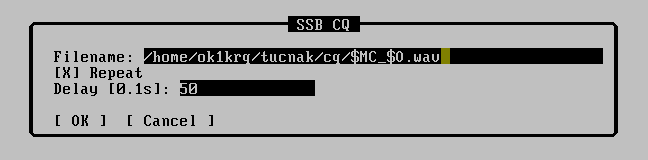
filename - file which is played as CQ. You can use macros f.e. /home/user/tucnak/cq/$MC_$O.wav to have multiple files for more callsign and more operators. Some audio output devices can have limitations to the audio format - samplerate, channels.
repeat and delay has same effect as in previous chapter
CQ macros
It's possible to define macros in texts of CW CQ and in name of SSB CQ file. Macros are case insensitive.
- $$ - character $
- $C - callsign of opposite station. Warning! Callsign may contains stroke then can be problem to use macros in filename of CQ SSB. Look at $V
- $D - date of contest (20031228)
- $N - contest number from opposite station
- $O - operator's callsign (for SSB CQ filenames)
- $R - report from opposite station.
- $S - serial number of record sample
- $T - contest directory (/home/ok1zia/tucnak/20031004.2)
- $V - callsign of opposite station, the stroke character is exchanged by the underline character
- $W - locator of opposite station
- $X - optional exchange from opposite station
- $MC - my callsign
- $MN - contest number to opposite station.
- $MR - report to opposite station
- $MW - my locator
- $MX - my optional exchange
You can also use case sensitive macros from strftime(3) for example:
- %d - day of month 01..31
- %H - hours 01..24
- %M - minutes 00..59
- %m - month 00..12
- %S - seconds 00-59
- %Y - year 1970-2038
For others use command:
man 3 strftime
Macros has not effect in all context.
Rig options
Tucnak uses hamlib for accessing rig (transceiver) via CAT interface. You can use probably any interface which is working with other programs. Good helper is HB9DRV's guide to HRD. Or you can build one of my RIG interfaces.
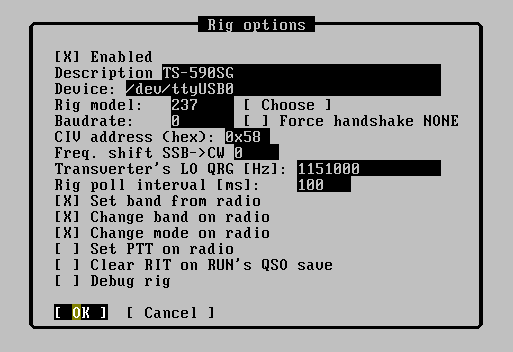
Device device where the interface is connected. Typically /dev/ttyS0, /dev/ttyUSB0
Model model of rig. It is number defined by hamlib. You can obtain it by running command rigctl -l or you can use:
Choose Press button to show menu. In the first level you will choose manufacturer, in second level rig model. Model number is written to the previous field.
CIV address address of rig if you have more Icom radios connected via one interface. Enter 0 for default address.
Freq. shift SSB->CW some old radios (Icom, Kenwood) shifts frequency when changing mode SSB <--> CW. If you call CQ on SSB and someone calls you in CW, you must switch to CW and tune for about 800Hz up. Tucnak can compensate this shift when you use Alt+M to switch mode.
Transverter's LO QRG is frequency which tucnak adds to frequency read from transceiver's CAT and result shows on the screen: Note some radios support transceiver mode for example radio is tuned on 14 MHz, CAT reports also 14 MHz but transceiver's display shows 144 MHz. LO frequency must be computed by operator, you can use Fix QRG in Edit menu. This is global LO freq, if you use more transceivers, you can set more frequencies in Band defaults menu.
Autosave
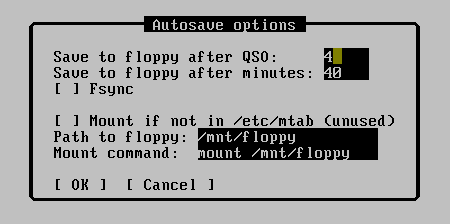
It sets and saves parameters of QSO to disk. Option Save to disk after QSO is recommended set to 1 to save all reports. Fsync option immediately saves QSOs from cache to disk.
Default setting of option Save to disk after QSO is 4. Zero disables saving to floppy disk. Path to floppy item sets path to floppy's mount point. Tucnak doesn't test if floppy disk is mounted or not.
Other items are ignored.
Network & trace
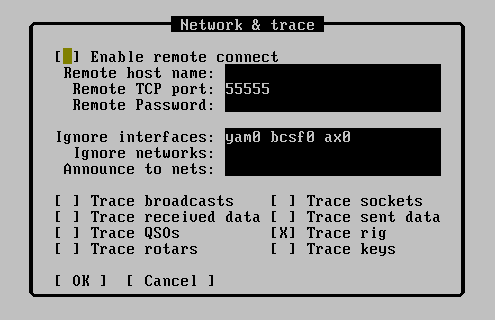
Ignore interfaces - list of network interfaces which would be ignored when searching for more instances of Tucnak on the network (transmit broadcasts) as connect to Internet, public IP address from provider, AX.25 interface. The delimiter between interfaces is space character. Broadcasts loads slow nets.
Ignore networks - the purpose this option is the same as Ignore interface option. You can determinate subnet address.
Announce to nets - it's an inverse function of previous options. There is specification of IP address where have been sending broadcasts in this option. The routers usually have disabled forward broadcastings.
Miscellaneous options
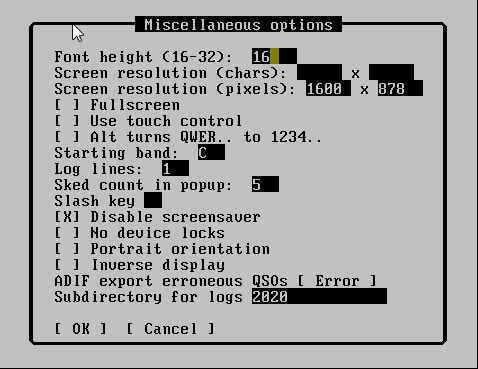
Log lines are last lines of tucnak's screen on which tucnak writes informations for users.
Sked shift time added to current time filled in the Sked dialog.
Starting band Band character (f.e. C=144 MHz) of band, which will be activated after contest open.
Screen resolution Only for SDL mode - you can set resolution of tucnak's window in characters or in pixels
Double font for very-high-resolution displays and bad eyes - fonts are resized from usual 9x16 to 18x32 pixels. It is not very usable but on IARU VHF 2008 I had nothing to do so I've imlpemented it.
Slash key Slash key on some national keyboards is not easily accessible (only with shift). Here you can remap it to any other character. Use with care!
Disable screensaver if you only test Tucnak at home, you probably don't want to disable screensaver. So turn these checkbox off.
Terminal options
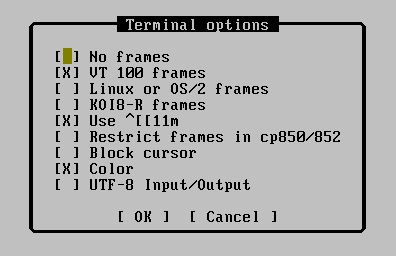
These options come from links browser so I'm not able to tell what they exactly mean. Try to make some experiments or look at source code :-)
Language
Set language of Tucnak's GUI. I think English is very good for contest log but some people like to have their mother tongue set.
Character set
This menu is used for setting characteristic of terminal as window frames. It's a legacy of links (as above), I don't have detailed knowledge about these options.
Load cfg from net
It shows addresses of all Tucnaks on the local network. If one is selected you will read his complete configuration (tucnakrc).
Load C_W from net
It loads complete C_W database from selected Tucnak and saves it to ~/tucnak/tucnakcw. In database are saved two newest locators for each callsign.
Save configuration
It saves current configuration to file ~/tucnak/tucnakrc . You MUST do it to preserve any configuration changes !!
![{\displaystyle f_{\mathrm {display} }=f_{\mathrm {CAT} }+f_{\mathrm {lo} }[Hz]}](https://wikimedia.org/api/rest_v1/media/math/render/svg/9806ba1e05db362f1778883425cce3bb409c6dc1)
![{\displaystyle t_{\mathrm {mark} }={\frac {1\,200\,000}{\mathrm {speed} }}+500*\mathrm {weight} \ [\mu s]}](https://wikimedia.org/api/rest_v1/media/math/render/svg/2188ce421fdd37464a9f3a15717448767649044a)
![{\displaystyle t_{\mathrm {space} }={\frac {1\,200\,000}{\mathrm {speed} }}-500*\mathrm {weight} \ [\mu s]}](https://wikimedia.org/api/rest_v1/media/math/render/svg/a860767b39893c5c00a262e4082077a63c2d1b84)